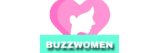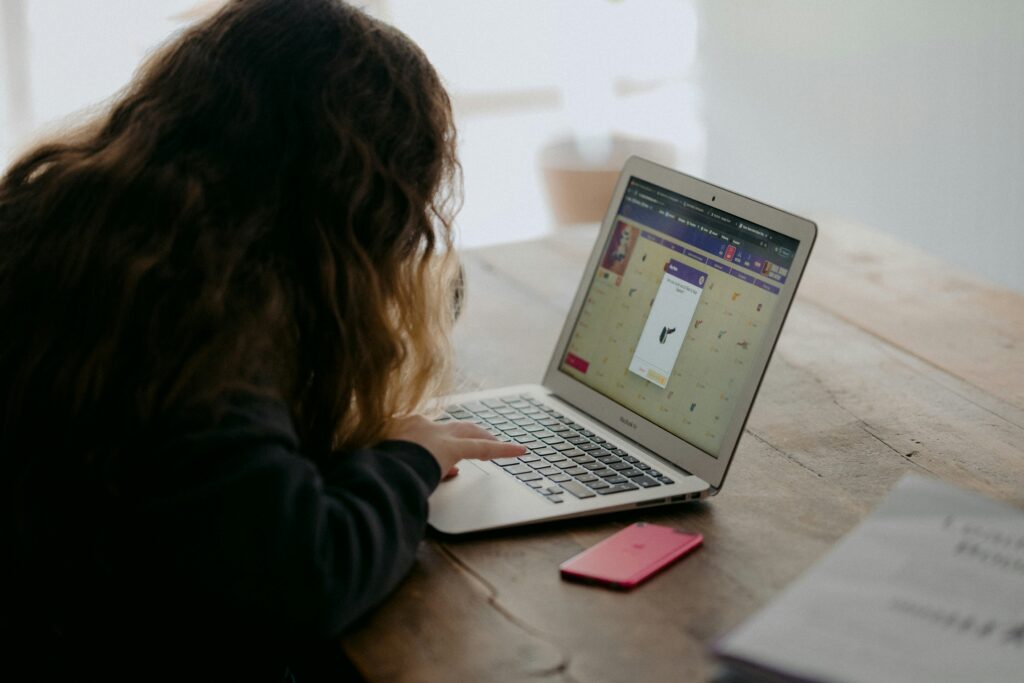Let’s be real: in the scroll-heavy world of social media, design matters. But not everyone has the budget (or time) to hire a professional designer for every post. That’s where Canva steps in—a user-friendly, drag-and-drop design tool that’s leveled the playing field for creators, coaches, and small business owners everywhere.
Whether you’re promoting a launch, sharing testimonials, or simply trying to make your content pop on Instagram, Canva makes it easy to design graphics that look polished, on-brand, and strategic—even if you’re not “a designer.”
In this guide, you’ll learn how to use Canva for social media graphics that stand out in the feed, communicate your message clearly, and make your brand look next-level—without the stress.
Why Canva Is the Go-To Tool for Non-Designers
Gone are the days when you needed Photoshop skills—or a full-time designer—to create scroll-stopping visuals. Canva has become the must-have design tool for creators, coaches, and small business owners who want pro-level branding without the learning curve.
Here’s why Canva stands out:
It’s Easy to Learn, Hard to Outgrow
Canva is built for simplicity. With its drag-and-drop editor, intuitive interface, and massive template library, you can start designing within minutes—even if you’ve never made a graphic before.
It’s Packed with Ready-to-Use Templates
From Instagram carousels to Pinterest pins, Canva offers thousands of professionally designed templates tailored for every platform. Just swap the text, update the colors, and you’re done.
It Keeps Your Brand Consistent
With Canva Pro, you can upload your brand colors, fonts, and logos into a Brand Kit—so every post stays cohesive without guesswork.
🔄 It’s Built for Repurposing
Design once, duplicate forever. You can quickly resize, remix, and reuse content across platforms—turn a quote graphic into a Story, a Reel cover, or a Pinterest pin in seconds.
Bottom line? If you want to create high-quality content consistently—and look like you hired a designer—learning how to use Canva for social media graphics is a game changer.

Design Essentials: What Makes Social Graphics Stand Out
Great design isn’t just about looking good—it’s about getting people to pause, pay attention, and act. When you’re creating content in Canva, a few simple design principles can take your graphics from average to impactful.
Here’s what makes a social graphic truly stand out:
1. Clear, Bold Text
Your audience is scrolling fast—don’t make them squint. Use bold fonts, short phrases, and high contrast between text and background.
Pro tip: Stick to 2 fonts max for a clean, modern look.
2. One Message Per Graphic
Avoid clutter. Each post should communicate one clear idea or CTA (call-to-action).
Whether it’s “Free Webinar,” “Client Win,” or “3 Tips for Burnout,” clarity converts.
3. Brand Consistency
Stick to your brand colors, fonts, and style across all designs. This builds recognition and makes your content feel cohesive—even across different platforms.
Use Canva’s Brand Kit feature to make this effortless.
4. Visual Hierarchy
Make the most important elements (like headlines or offers) stand out through size, weight, or color. Guide the viewer’s eye through your post on purpose.
5. Scroll-Stopping Visuals
Use high-quality imagery, icons, or patterns to elevate your design. Canva’s Pro library is full of royalty-free photos and graphic elements that look custom—even when they’re not.
Learning how to use Canva for social media graphics isn’t just about tools—it’s about learning to communicate visually. When you design with intention, your content becomes not just pretty—but powerful.
Step-by-Step: How to Use Canva for Social Media Graphics That Wow
Ready to turn your ideas into eye-catching content? Here’s a simple, repeatable workflow to help you create stunning social graphics in Canva—even if you’re starting from scratch.

Step 1: Choose the Right Template
Start by selecting a template that matches your platform and content goal. Canva offers templates sized perfectly for:
- Instagram posts (1080×1080 px)
- Stories & Reels covers
- Pinterest pins
- Facebook and LinkedIn graphics
Use the search bar to find templates by keyword: “testimonial,” “carousel,” “giveaway,” etc.
Step 2: Customize the Design
Once you’ve picked your base template:
- Swap in your brand colors and fonts
- Add your logo or watermark
- Update the text to match your message
- Replace any images or icons with your own (or use Canva’s media library)
Keep it minimal and on-brand—less is more.
Step 3: Add Clear, Compelling Copy
Good design draws people in—great copy keeps them reading. Make sure your headline is punchy, your subtext is clear, and your CTA (call-to-action) is visible.
Examples:
- “Free Download”
- “Client Results Inside”
- “New Post: Save This Tip”
Step 4: Export for Quality + Speed
Once you’re happy with your design:
- Click Share → Download
- Use PNG or JPG for high-quality images
- Save carousels as multiple PNGs or a single PDF (if for email/print)
- Use Canva’s resize feature (Pro only) to reformat for other platforms
Step 5: Create a System
Want to stay consistent?
- Design a weekly content set (ex: tips, quotes, promos)
- Create folders in Canva for easy access
- Duplicate templates and update them weekly—it saves time and keeps your brand strong
When you know how to use Canva for social media graphics, you stop guessing—and start designing with confidence. Your content looks professional, your brand stands out, and your message lands.
Summary: How to Use Canva to Design Pro-Level Social Media Graphics
You don’t need to be a graphic designer to create stunning, scroll-stopping content. With Canva, you have everything you need to craft beautiful, on-brand social media graphics in minutes—not hours.
By choosing strong templates, sticking to clear visual principles, and building a repeatable system, you can show up online with confidence and consistency. Whether you’re a creator, coach, or small business owner, learning how to use Canva for social media graphics is one of the smartest brand moves you can make.
Because good design doesn’t just look nice—it builds trust, drives action, and turns casual viewers into loyal followers.